This posting will be in enlgish, becasue there might be people in search for a solution for this problem with not being able to see their mybloglog stats.
The problem
Some month ago I discovered that I was not being able to see the stats of mybloglog account. I could log in (but this screen was already messed up), but after loging in I did not see anything. I reported the problem to mybloglog, but they were not able to solve it. I looked into my Norton Internet Security, Firefox settings a.s.o. Nothing was there what might be the reason for this problem.
The HOSTS file
Today I solved it. The problem was that mybloglog is on the host file list which I use. For more security I use the Host Secure app. HOSTS Secure replaces your default HOSTS file with the one from http://mvps.org/winhelp2002/hosts.htm, so it contains entries that protect you from various parasites.
What the HOSTS file does
The Hosts file contains the mappings of IP addresses to host names. This file is loaded into memory (cache) at startup, then Windows checks the Hosts file before it queries any DNS servers, which enables it to override addresses in the DNS. This prevents access to the listed sites by redirecting any connection attempts back to the local machine. Another feature of the HOSTS file is its ability to block other applications from connecting to the Internet, providing the entry exists.
So in that text file some statcounters are also banned. For example Statcounter and Sitemeter are blocked. I solved this by putting # in front of that particular line.
But I did not check if mybloglog tracking was also part of this textfile. Till today. And it is part of it. These two lines are in the textfile and so mybloglog is blocked and banned:
127.0.0.1 track.mybloglog.com
127.0.0.1 www.mybloglog.com
The solution
So place a # before these lines and you can see your stats.






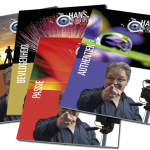

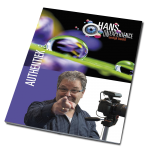

Laatste reacties